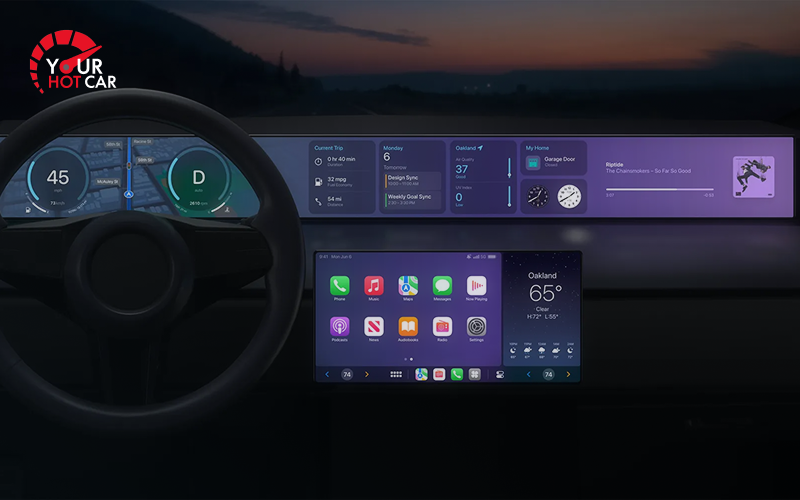Introduction to Apple CarPlay
- Right, let’s get this straight—Apple CarPlay is basically your iPhone’s way of muscling into your car’s dashboard, like that mate who insists on DJ-ing every road trip. It’s smartphone mirroring software that lets your iPhone buddy up with your car’s infotainment system, supposedly making things safer while you’re hurtling down the motorway.
- CarPlay’s got more compatibility than a dating app algorithm, supporting iPhone models from the ancient iPhone 5 onwards and cozying up to over 800 car models worldwide. At the risk of sounding like a tech evangelist, could this thing be more accommodating?
- With CarPlay playing wingman, you can fumble through maps, bark orders at Siri for calls, fire off messages, and blast your questionable music taste—all while pretending to keep your peepers glued to the tarmac. It’s designed to enhance the driver’s experience, though whether that’s enhancement or just digital clutter depends on your tolerance for having your phone’s personality splashed across your dashboard.
- CarPlay first muscled its way into select vehicles like some sort of automotive influencer, with early adopters paving the way for other manufacturers to jump on this particular bandwagon. Because nothing says progress quite like following the leader, eh?
- Think of CarPlay as the iPhone’s answer to Android Auto—a bit like choosing between Coke and Pepsi, except one comes with a hefty dose of Apple’s particular brand of “we know what’s best for you” philosophy.
- Many car manufacturers, including the posh folks at Aston Martin, have rolled out the red carpet for CarPlay. It’s often lurking as an optional extra or comes as standard kit on new motors. When you’re car shopping these days, CarPlay support has become one of those box-ticking exercises that modern drivers obsess over—right up there with cup holder placement and whether the boot can swallow a week’s worth of Tesco bags.
Getting Started with CarPlay
- To dive into this particular rabbit hole, you’ll need an iPhone 5 or something newer, plus a car that’s had the CarPlay treatment—think Audi, Volkswagen, or Hyundai. Basically, anything that isn’t completely ancient.
- You’ll also want your iPhone running iOS 7.1 or later (anything older and you might as well be using smoke signals), and your car’s infotainment system needs to speak CarPlay’s language. The connection dance involves following steps that are allegedly straightforward but somehow still manage to baffle half the population.
- Simply jack your iPhone into your car’s USB port using one of those Apple Lightning cables—you know, the ones that cost more than a decent lunch—or go wireless if your motor’s feeling fancy enough to support it.
- The wireless connection bit typically starts with Bluetooth having a little chat between your iPhone and the car’s brain before switching to Wi-Fi for the heavy lifting. It’s like a technological relay race, but with fewer dropped batons.
- Once you’re all connected up, you’ll have access to a proper smorgasbord of CarPlay apps—Apple Maps, Google Maps, and third-party navigation apps like Waze. These apps basically take over your car’s infotainment screen like digital squatters, letting you poke at your iPhone apps while maintaining the illusion of responsible driving.

CarPlay Features and Apps
- CarPlay serves up a buffet of apps—music apps like Apple Music, messaging apps like Messages and WhatsApp—all displayed on your car’s screen like some sort of digital command center. It’s available across more vehicles than you can shake a gear stick at, from different manufacturers who’ve all decided this is the future.
CarPlay gets bossed around via your car’s touchscreen or whatever physical buttons the designers thought were clever, making it theoretically simple for drivers to wrangle apps and features without causing a motorway pile-up.
- You can also use CarPlay for hands-free calling and to send, receive, and juggle messages using Siri—because nothing says “safe communication” quite like shouting at your dashboard while doing 70 down the M25. Siri lets you dictate text messages like some sort of automotive secretary, supposedly reducing driver distraction while you’re trying not to rear-end that Sunday driver in the outside lane.
- Other apps that have muscled their way into the CarPlay club include podcast apps, audiobook apps, and third-party options like Spotify and Amazon Music. These pop up on your car’s screen for easy selection, though if a third-party app starts playing up, you’ll be troubleshooting with the app developer faster than you can say “technical support nightmare.” Users can boot apps from the CarPlay interface to customize their experience, though watching TV on CarPlay is a no-go—and frankly, if you’re trying to binge Netflix while driving, we need to have words.
- CarPlay also muscles in on vehicle-specific features like climate controls, radio, and electric vehicle charging info for those environmentally conscious types. It’s like having a digital butler that can fiddle with your air-con and tune your radio without you having to take your mitts off the wheel.
CarPlay benefits drivers by serving up convenient access to essential apps and information, and you can go wireless to access all this digital wizardry without cables getting tangled like last year’s Christmas lights.
Compatible iPhone Models
- CarPlay plays nice with all iPhone models from the iPhone 5 onwards, including whatever shiny new model Apple’s flogging this week.
- You’ll need iOS 7.1 or later running on your device—anything older and you’re basically trying to run modern software on a digital dinosaur.
- CarPlay’s also compatible with iPad models, though you’ll need a USB cable to wire your tablet into your car’s system. Because nothing says “practical driving setup” quite like having an iPad mounted on your dashboard.
- To check whether your iPhone’s up to the CarPlay challenge, you can either trawl through Apple’s website or dive into your iPhone’s settings app like some sort of digital detective.
Wireless CarPlay
- Wireless CarPlay lets you connect your iPhone without wrestling with cables—it’s like the automotive equivalent of cutting the cord, except with more potential for things to go sideways.
- To use this wireless wizardry, you’ll need a car that’s been blessed with wireless CarPlay support and an iPhone running iOS 9 or later. Because compatibility is everything in this game.
- Simply dive into your iPhone’s settings, tap “Wi-Fi,” and connect to your car’s network like you’re joining some exclusive digital club.
- Once you’re wirelessly tethered, you can access CarPlay and boss Siri around to control both your iPhone and your car’s infotainment system. It’s like having a voice-activated co-pilot, except one that occasionally misunderstands your accent.
Safety and Security
- CarPlay’s been designed with safety in mind, serving up features like Siri suggestions and hands-free calling—because the last thing anyone needs is drivers fumbling with their phones while negotiating roundabouts.
- You can also use CarPlay to access emergency services, roadside assistance, and emergency calling. Because when things go pear-shaped on the road, you want help at your fingertips, not buried in your phone’s menu system.
- CarPlay comes loaded with safety features including collision detection and emergency alert systems—basically, it’s trying to be the digital equivalent of a concerned parent.
- To keep yourself in one piece while using CarPlay, the golden rule remains: eyes on the road, hands on the wheel. Revolutionary stuff, really.
Setting Up CarPlay
- Setting up CarPlay involves connecting your iPhone to your car’s infotainment system via USB cable or wireless connection—it’s like introducing two gadgets that should get along swimmingly but sometimes need a bit of digital mediation.
- Once connected, you’ll get prompted to set up CarPlay and agree to terms and conditions that nobody actually reads but everyone clicks “agree” on anyway.
- You can then customize your CarPlay experience by picking which apps get prime real estate on your car’s screen and setting up Siri to boss around your iPhone and infotainment system like some sort of automotive majordomo.
- If things go sideways, you can always hit up Apple’s support website or contact your car manufacturer. Because technical support is the modern equivalent of calling your dad when something breaks.
Comparison with Android Auto
- CarPlay’s main rival is Android Auto, and choosing between them is a bit like picking sides in a smartphone holy war—both serve up similar features, but with different flavors of digital personality.
- CarPlay’s tailored specifically for iPhone users, promising a seamless experience that’s supposedly more intuitive than trying to program a VCR. Though that’s not saying much these days.
- Android Auto caters to the Android crowd with its own collection of features and apps, because apparently we can’t all just get along in the digital world.
- Both CarPlay and Android Auto pack safety features like hands-free calling and emergency services, because at least they agree on keeping drivers alive.
Customizing CarPlay
- You can tinker with your CarPlay setup by choosing which apps get displayed on your car’s screen—it’s like arranging digital furniture, except with more potential for distraction.
- You can also set up Siri to handle your iPhone and car controls while dishing out personalized recommendations that may or may not match your actual preferences.
- To customize CarPlay, dive into your iPhone’s settings app and hunt down “CarPlay” to access the settings menu. It’s like digital interior decorating, but with more technical jargon.
- From there, you can pick and choose apps and customize your experience to suit your particular brand of digital chaos.
CarPlay Ultra
- CarPlay Ultra is Apple’s latest attempt at making CarPlay even more seamless and intuitive—because apparently regular CarPlay wasn’t quite seamless enough for some people’s liking.
- CarPlay Ultra serves up new features including support for third-party apps and vehicle-specific functions, because why stop at basic smartphone integration when you can go full digital takeover?
- You’ll find CarPlay Ultra lurking in various car models, including posh options from Aston Martin and Porsche—because nothing says luxury quite like premium smartphone integration.
- To check whether your motor supports CarPlay Ultra, you can either browse Apple’s website or contact your car manufacturer. Though fair warning: you might get lost in a maze of technical specifications.
Next Generation of CarPlay
- The next generation of CarPlay promises an even more seamless iPhone experience, because apparently there’s always room for improvement in the digital integration game.
- With next-gen CarPlay, you’ll get access to new features including expanded third-party app support and deeper vehicle integration—it’s like giving your iPhone the keys to your entire car.
- The next generation also packs enhanced safety features including collision detection and emergency alert systems, because safety never goes out of style.
- To stay current with CarPlay developments, you can bookmark Apple’s website or follow their social media feeds—because keeping up with tech updates has become a part-time job.
Troubleshooting CarPlay Issues
- When CarPlay starts playing up, try the time-honored tradition of turning things off and on again—restart your iPhone or your car’s infotainment system and see if that sorts the digital tantrum.
- You can also check your iPhone’s settings to ensure CarPlay’s actually enabled and that your car’s system is speaking the same digital language.
- If you’re still stuck in troubleshooting hell, Apple’s support website or your car manufacturer’s help desk might sort you out—though be prepared for the usual “have you tried turning it off and on again?” routine.
- For wireless CarPlay hiccups, check your car’s Wi-Fi network and make sure your iPhone’s connected to the right one—because apparently even cars can have multiple Wi-Fi networks these days.
CarPlay Accessories and Hardware
- There’s a whole ecosystem of CarPlay accessories floating around—USB cables, wireless adapters, and other gadgets that promise to enhance your digital driving experience.
- You can also splash out on aftermarket infotainment systems that support CarPlay and bolt them into your car—it’s like giving an older motor a digital brain transplant.
- To ensure your accessories play nice with your iPhone and car system, do your homework on Apple’s website or contact your car manufacturer before splashing the cash.
- Popular CarPlay accessories include wireless charging pads and phone mounts—because apparently we need dedicated furniture for our smartphones now.
Using CarPlay with Other Apps
- CarPlay opens the door to various third-party apps, including music services and messaging platforms—it’s like having a digital Swiss Army knife mounted on your dashboard.
- You can also use CarPlay to access vehicle-specific features like climate controls and electric vehicle charging information—because why settle for basic smartphone integration when you can control your entire car?
- To use CarPlay with other apps, simply select whatever catches your fancy from the CarPlay home screen and follow the prompts—though some apps are more cooperative than others.
- Popular third-party CarPlay apps include Spotify, Google Maps, and Waze—basically, the digital equivalent of your essential travel companions.
Tips and Tricks for CarPlay
Right, here’s where things get properly interesting—unlock CarPlay’s full potential with these insider tricks that’ll have you looking like some sort of automotive tech wizard:
- Rearrange Your Digital Command Center: Customize your CarPlay home screen directly from your iPhone like you’re arranging deck chairs on the Titanic, except with better results. Dive into settings, tap “General,” then “CarPlay,” select your motor, and drag apps around until they’re arranged to your liking—prioritizing the ones you actually use instead of the ones Apple thinks you should.
- Become a Siri Whisperer: Master voice control to boss CarPlay around without lifting a finger. Ask Siri to play your questionable music taste, fire off messages, get directions, or even control smart home gadgets—all while keeping your mitts firmly planted on the steering wheel like a responsible adult.
- Curate Your Digital Distractions: In your iPhone’s settings, you can filter which notifications crash your CarPlay party. Mute the digital noise to keep your focus on not becoming a motorway statistic, while still staying plugged into important calls and messages that actually matter.
- Navigation App Musical Chairs: Prefer Google Maps or Waze over Apple’s offering? Simply tap your preferred navigation app on the car’s screen. CarPlay supports multiple third-party navigation options, so you can always use whichever maps app doesn’t send you on scenic detours through industrial estates.
- Master the Quick Escape: Press the CarPlay dashboard button or your car’s physical “Home” button to instantly bail back to the main interface—it’s like having an eject seat for app switching.
- Discover Hidden Digital Treasure: Try long-pressing app icons or certain controls on the CarPlay display for bonus options, like quickly starting navigation to home or work in your preferred maps app. It’s like finding secret levels in a video game, except with more practical applications.
- Enable Digital Do Not Disturb: Switch on “Do Not Disturb While Driving” in your iPhone settings to automatically silence notifications and send auto-replies while you’re on the road—because nothing says “professional” quite like an automated “I’m driving” response.
- Explore the App Ecosystem: Browse the growing collection of CarPlay-compatible apps, including podcast players, audiobooks, and messaging services. Regularly check the App Store for new additions to your digital driving toolkit—because there’s always another app promising to revolutionize your commute.
- Personalize Your Digital Assistant: Siri can serve up proactive suggestions based on your habits, like suggesting your go-to music or frequent destinations. Tweak these suggestions in settings to better match your actual preferences rather than what the algorithm thinks you should want.
Master these CarPlay tricks and you’ll enjoy a more personalized, efficient driving experience that actually makes sense. Stay connected, stay in control, and squeeze every last drop of functionality from Apple’s automotive digital invasion!
Additional Resources
- For more CarPlay intel, you can either trawl Apple’s website or contact your car manufacturer—though be prepared for varying levels of helpfulness depending on who answers the phone.
- You can also hunt down online tutorials and guides, or dive into Apple’s support website for troubleshooting tips that may or may not solve your particular digital crisis.
- Popular CarPlay learning resources include Apple’s official documentation, YouTube tutorials where enthusiasts explain things with varying degrees of accuracy, and online forums where people argue about the best way to do everything.
- You could also try contacting your car manufacturer directly or visiting your local Apple store, where someone in a branded t-shirt will either solve your problem instantly or send you away with more questions than answers.
Final Thoughts on CarPlay
- CarPlay’s a genuinely clever bit of kit that bridges the gap between your iPhone and your car’s digital brain, creating what’s supposedly a seamless experience—though your mileage may vary depending on how well your particular gadgets get along.
- With its collection of features and apps, CarPlay can genuinely enhance your driving experience and provide a safer way to stay digitally connected while hurtling down the road in a metal box.
- Whether you’re after navigation, communication, entertainment, or just want to feel like you’re living in the future, CarPlay’s got something in its digital toolkit for most situations.
- To squeeze the most value from CarPlay, dive into its features, experiment with different apps, and stay current with updates—because in the tech world, standing still is basically going backwards.
Conclusion
Apple CarPlay has properly shaken up how drivers interact with their iPhones on the road, creating a digital bridge between your pocket-sized computer and your car’s infotainment system. With CarPlay support now available in over 600 car models from manufacturers ranging from everyday brands to luxury marques like Aston Martin, it’s become less of a nice-to-have and more of a must-have feature for anyone who wants to stay connected without becoming a road safety statistic.
Whether you’re plugging in via USB cable or going wireless, the connection process is refreshingly straightforward—at least when everything decides to cooperate. Drivers can boss CarPlay around using touchscreens, steering wheel controls, or by barking orders at Siri, making it relatively painless to access essential apps, fire off messages, make calls, and stream music without turning into a digital zombie behind the wheel. The system plays nice with a wide range of iPhone models, and even if your motor predates the CarPlay revolution, aftermarket systems from brands like Sony can retrofit older vehicles with this digital wizardry.
CarPlay’s real strength lies in its flexibility—supporting third-party navigation apps like Google Maps alongside Apple’s own offerings, plus integration with music services and messaging platforms. This means drivers can stick with the apps they actually want to use rather than being force-fed Apple’s entire digital ecosystem, all displayed clearly on their car’s infotainment screen.
Safety remains the headline act in CarPlay’s feature list. Voice-activated controls, hands-free messaging, and Siri integration help drivers stay focused on the important business of not crashing while remaining tethered to their digital lives. The ability to control vehicle functions and access real-time information turns your car into something approaching a smartphone on wheels.
Looking ahead, the next generation of CarPlay and CarPlay Ultra promise even deeper vehicle integration, more sophisticated infotainment options, and support for multiple screens throughout the car. With Apple continuing to innovate and car manufacturers queuing up to support the platform, CarPlay looks set to remain at the cutting edge of automotive tech.
Whether you’re navigating with your favorite third-party app, streaming your questionable music taste, or managing your digital communications, CarPlay empowers you to stay connected while maintaining some semblance of control over your driving experience. As cars become increasingly computerized, Apple CarPlay will continue shaping the future of motoring—making every journey safer, smarter, and marginally more tolerable than it would be otherwise.